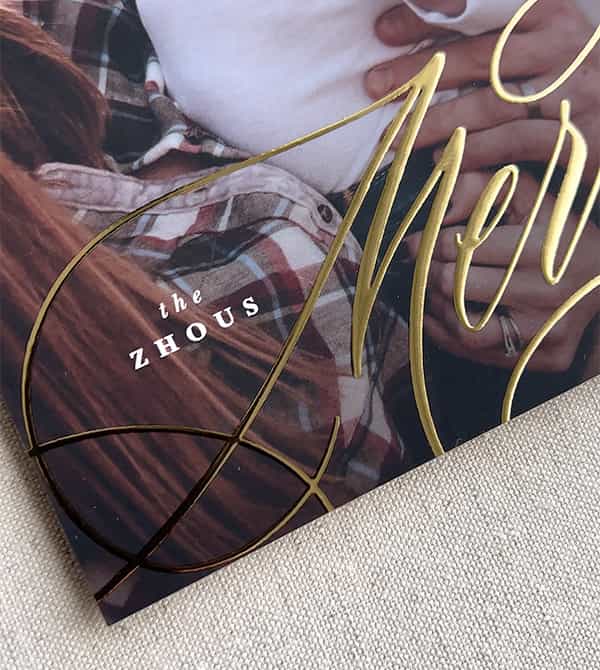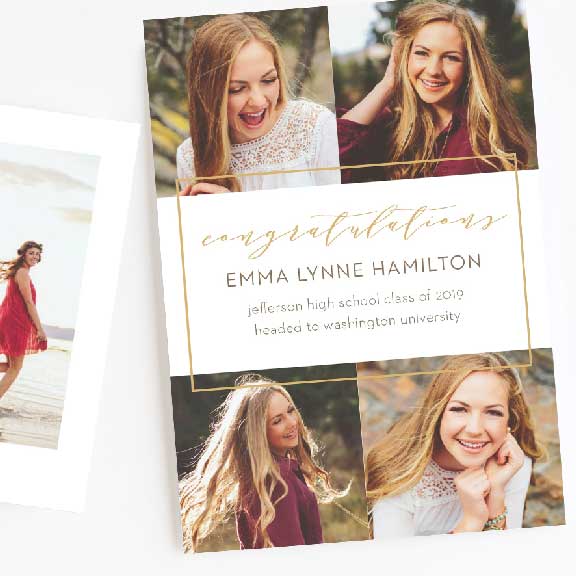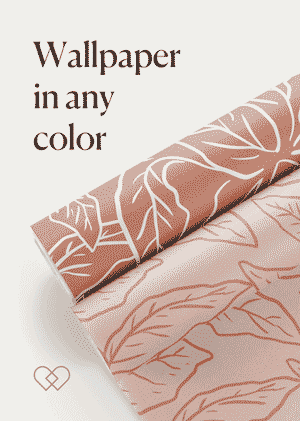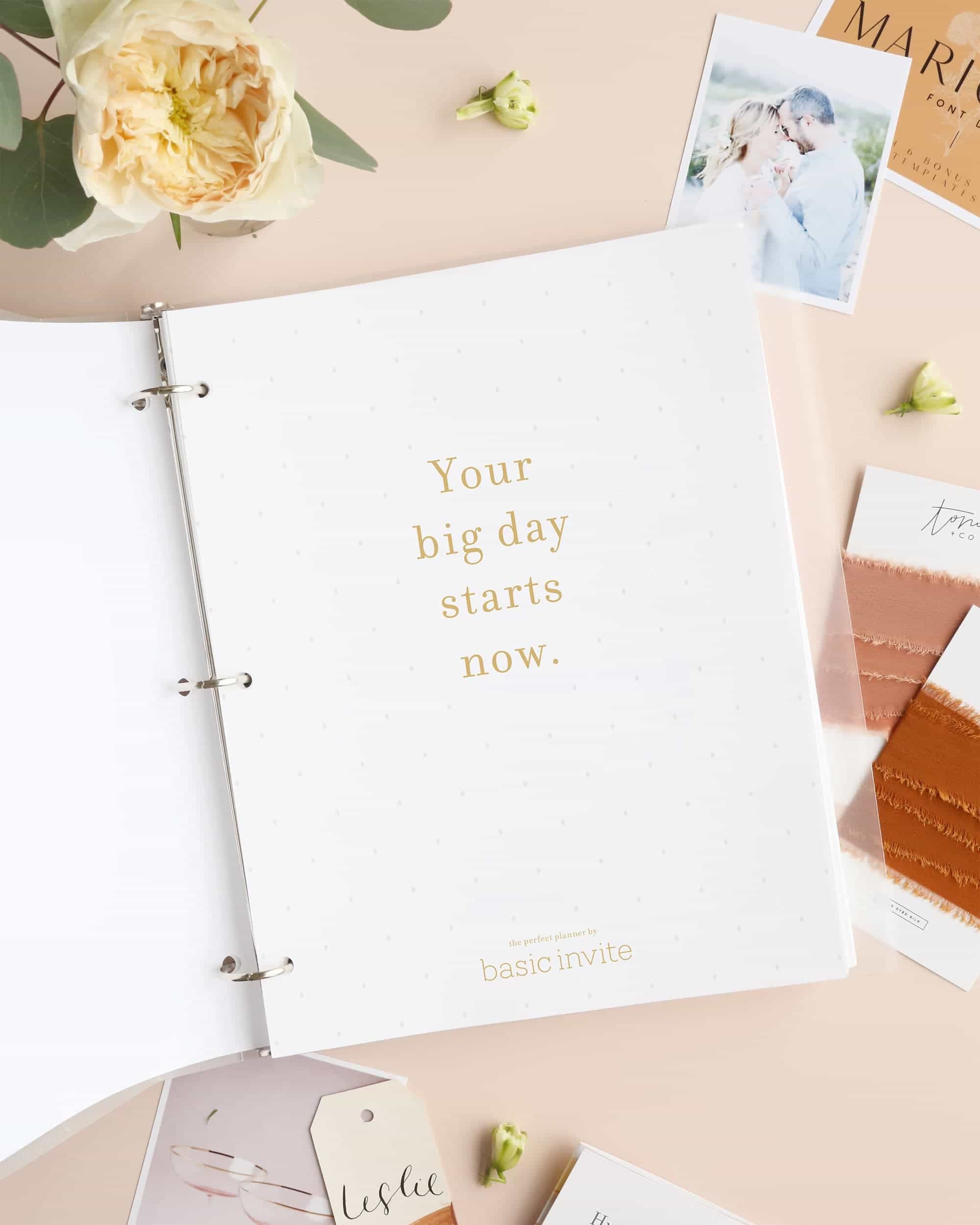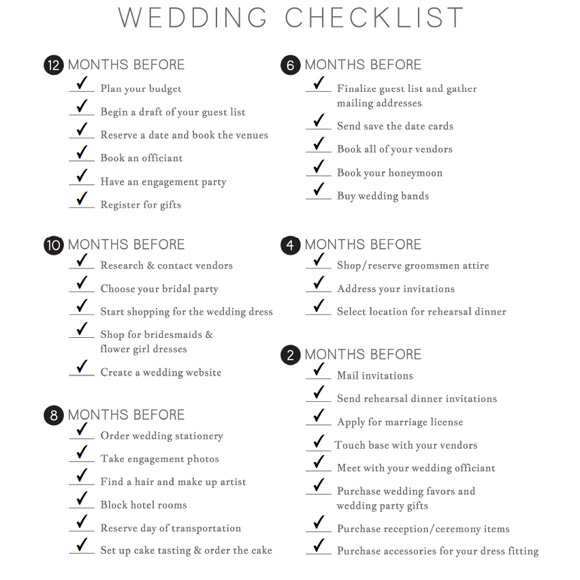Printables Instructions for Mac Users
Our Printables will only work in Adobe Acrobat Reader and not in Mac's default PDF Preview. When you double click on a PDF file, it will open it in Preview even if you already have Adobe Reader installed. We recommend launching Adobe Acrobat Reader and opening your files directly from this program.
Opening your PDF Printables in Adobe Acrobat Reader on your MAC:
- Download Adobe Acrobat Reader for free and install it on your computer.
- Download your printable templates and save them to your computer. To save without opening automatically in Preview, hoover your move over the download link, push Control + click and select "Download linked file". Or you can click the download link and the file will open in your web browser, then on the right bottom of your screen click the "save" icon (2nd from the right).
- Go to your Applications folder and open Adobe Acrobat Reader.
- In Adobe Acrobat Reader, click on File - Open.
- Find the folder you saved your file. It automatically saves into your downloads folder, unless you specified a different location. Select your file to open and you're all set!